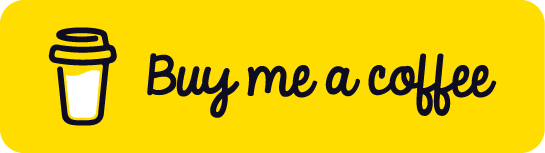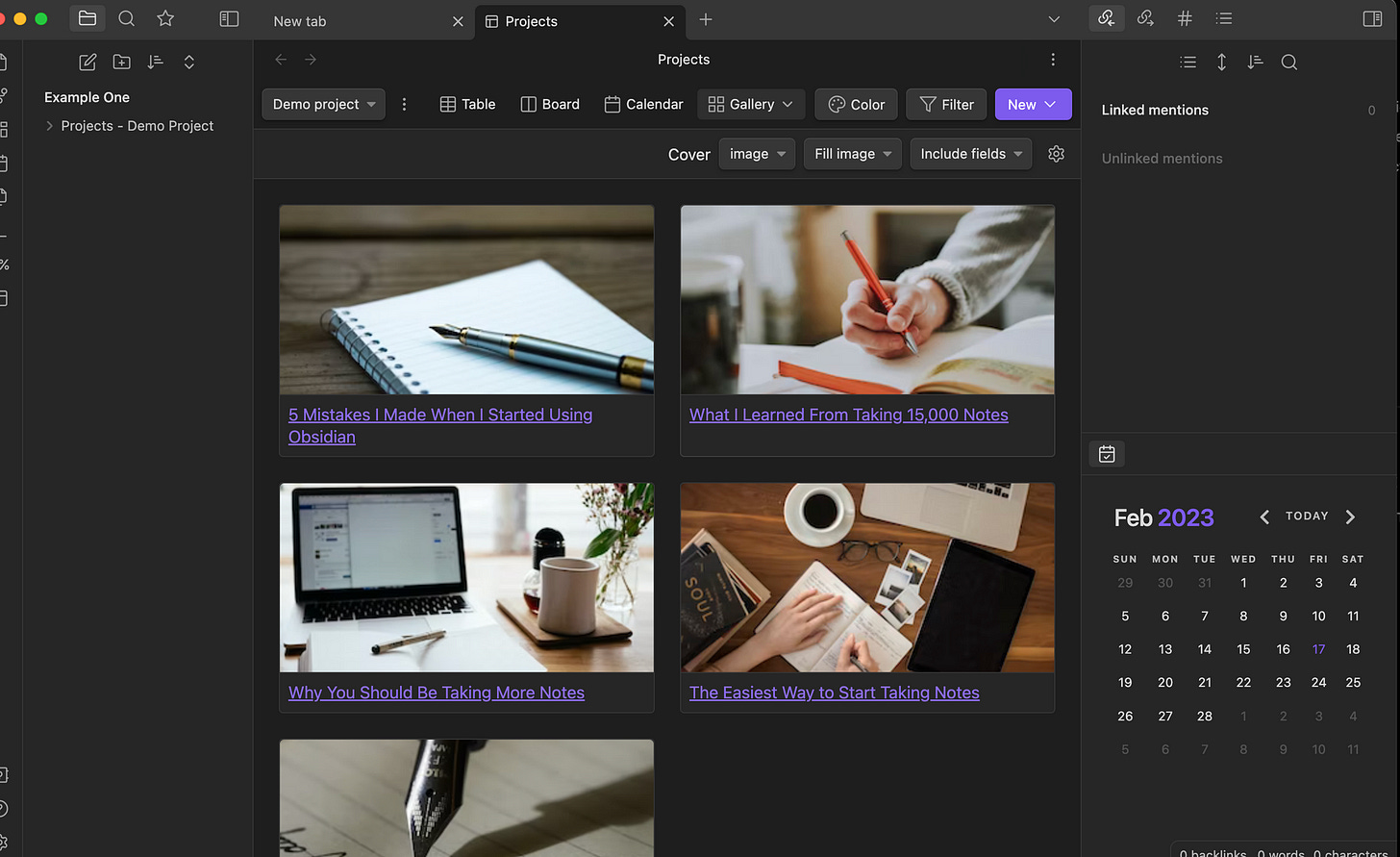How to Integrate Obsidian with Your Digital Tools for Maximum Productivity
Elevate your productivity by integrating Obsidian with your digital ecosystem. Discover how to seamlessly sync with calendar apps, task managers, and cloud storage through our expert tips and tricks.

Integrating Obsidian into your digital ecosystem is a game-changer in the quest for ultimate productivity. Obsidian, a powerful note-taking app designed for knowledge management and personal organization, shines brightest when it operates harmoniously with your other digital tools. This blog post delves into the practicalities of syncing Obsidian with calendar apps, task managers, and cloud storage solutions, offering step-by-step guides for popular integrations and tips for managing information flow effectively.
Obsidian Rewind
Before deep diving, if this is your first time reading about Obsidian, you should read these articles first. This article jumps into more advanced discussions of Obsidian and its many features.
Getting Started with Obsidian: How to Use This Powerful Note-Taking App
My Updated Obsidian Workflow: How I Stay Organized and Get Things Done
These are the Essential Obsidian Community Plugins: The Best of the Best
Overview of Integrating Obsidian with Calendar Apps, Task Managers, and Cloud Storage
The beauty of Obsidian lies in its flexibility and adaptability, making it a central hub for your digital life. By integrating it with calendar apps, you can keep track of deadlines and appointments directly within your notes. Linking Obsidian with task managers enables a seamless flow between your to-do lists and project notes. Meanwhile, syncing with cloud storage ensures your notes are backed up, accessible, and up-to-date across all devices.
Step-by-Step Guides for Popular Integrations
Google Calendar Integration:
Choose an Automation Tool: Obsidian does not directly integrate with Google Calendar, so you'll need an intermediary like Zapier or IFTTT. These tools bridge the gap, automating interactions between the two apps.
Set Up a Zap/IFTTT Applet: Create a new Zap (Zapier) or Applet (IFTTT) with Google Calendar as the trigger (e.g., a new event added) and Obsidian as the action. Since Obsidian files are plain text Markdown files, actions typically involve adding event details to a specific note or daily note within your Obsidian vault.
Specify Event Details: Customize what information you want from your Google Calendar events to be included in your Obsidian notes. This could range from simple event titles and dates to more detailed descriptions or links.
Test and Activate: Always test your setup to ensure that events from Google Calendar are correctly added to your Obsidian notes as intended. Once satisfied, activate the Zap or Applet.
Trello Integration:
Use Zapier as a Connector: Zapier supports both Trello and Dropbox/Google Drive (where your Obsidian vault might be stored), making it an excellent tool for this integration.
Create a New Zap: Set Trello as the trigger app (e.g., new card added to a board) and choose a Dropbox or Google Drive action that adds the card details to an Obsidian note. Create a new note per Trello card or add it to an existing project note in Obsidian.
Customize the Integration: Decide how much detail you want from your Trello cards to flow into Obsidian—everything from the card name to descriptions, due dates, and checklists can be included, depending on your workflow needs.
Test and Activate: Ensure your Trello cards are correctly reflected in your Obsidian notes. Adjust settings as needed before fully activating the Zap.
Managing Information Flow Between Obsidian and Other Tools
With your integrations set up, managing the flow of information becomes crucial. Here are some tips to keep your digital ecosystem running smoothly:
Centralize Your Workflow: Use Obsidian as your projects and ideas hub. Let the information from calendar events and task updates enrich your notes and vice versa.
Maintain Consistency: Keep your file and note naming conventions consistent across apps to reduce confusion and make automation more reliable.
Regularly Review and Refine: Review your integrations to ensure they still serve your needs. Refine them as your workflow evolves.
Leverage Tags and Links: Use tags and internal links within Obsidian to connect related information across different notes and projects, enhancing navigability and context.
Back-Up Your Data: Ensure your Obsidian vault is regularly backed to cloud storage. This not only secures your data but also aids in syncing across devices.
Syncing Obsidian with Your Digital Ecosystem
Integrating Obsidian with your broader digital ecosystem unlocks a new level of productivity and organization. By following the step-by-step guides for Google Calendar and Trello integrations and applying the tips for managing information flow, you can create a seamless, interconnected workspace that enhances efficiency and clarity. Remember, the goal is to let each tool play to its strengths while allowing Obsidian to serve as the cohesive core of your digital life. Embrace the power of integration, and watch your productivity soar.