Maximize Your Productivity with Obsidian: A Beginner's Guide to Customization
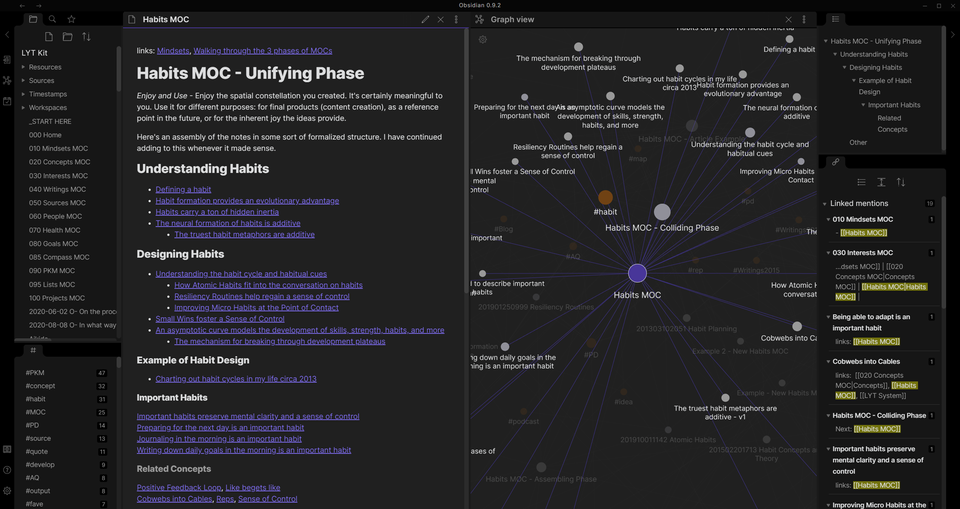
In the digital age, where information overload is the norm, having a streamlined and efficient way to manage knowledge and tasks is crucial. Obsidian, a robust knowledge base that works on top of a local folder of plain text Markdown files, offers unparalleled customization options to enhance productivity. Whether you’re a writer, student, researcher, or professional, Obsidian can be tailored to fit your unique workflow. Let’s explore how to customize Obsidian for maximum efficiency, from setting up your first vault to organizing your workspace.
Customizing the Interface
Obsidian’s interface is intuitive and highly customizable, designed to cater to various needs and preferences. Here’s how to get started with customizing it:
- Adjust the Layout: Obsidian allows you to split your workspace into multiple panes, viewing different notes side by side or even the same note in both edit and preview mode. Experiment with splitting vertically or horizontally to find a layout that suits your workflow.
- Optimize for Your Needs: Within the settings menu, you can toggle various options to streamline your experience. Consider turning on the “Vim mode” if you’re comfortable with Vim keybindings, or enable “Spellcheck” for real-time spelling corrections as you type.
Obsidian Rewind
Before deep diving, if this is your first time reading about Obsidian, you should read these articles first. This article jumps into more advanced discussions of Obsidian and its many features.
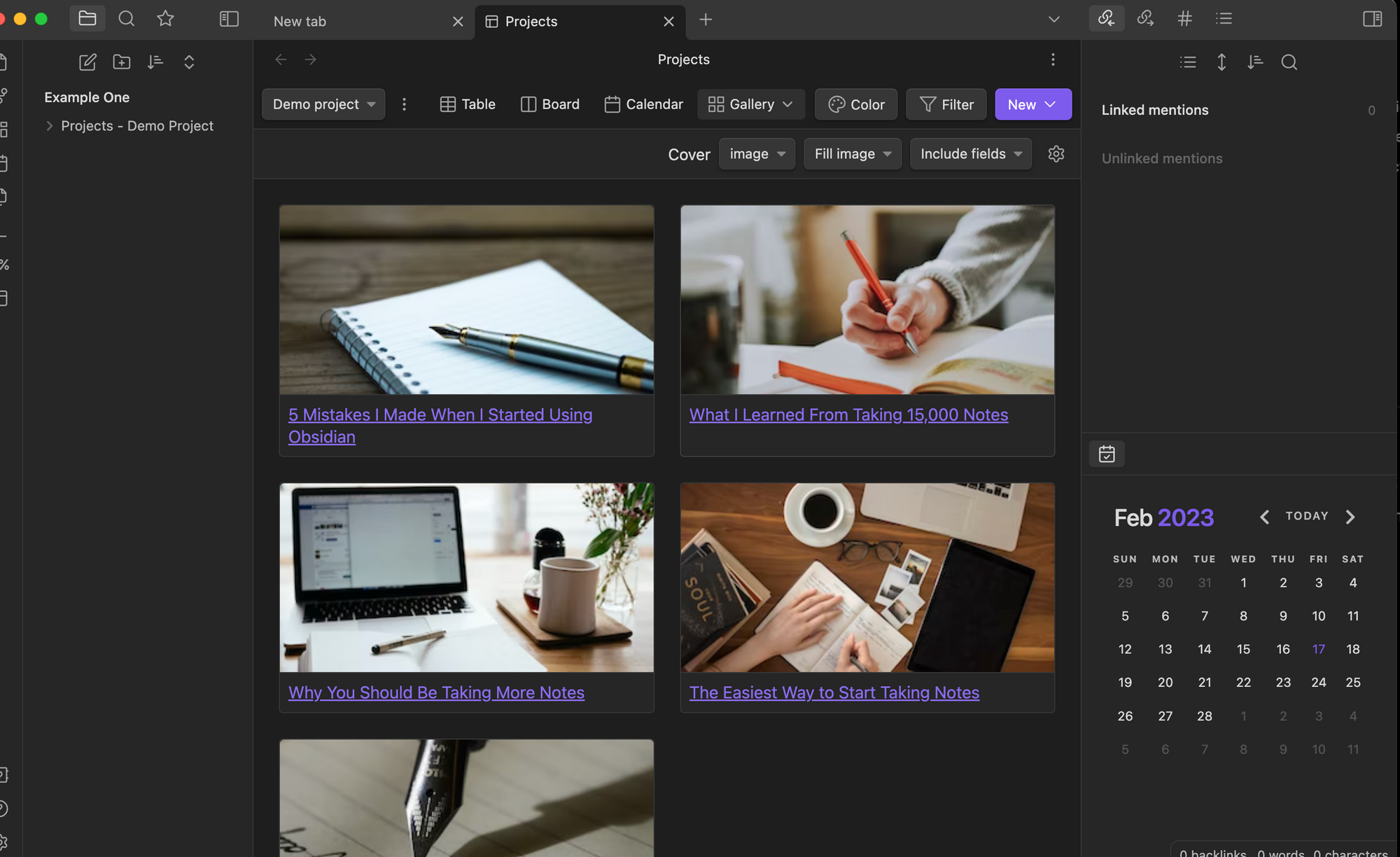
- Getting Started with Obsidian: How to Use This Powerful Note-Taking App
- My Updated Obsidian Workflow: How I Stay Organized and Get Things Done
- These are the Essential Obsidian Community Plugins: The Best of the Best
Using Themes and Plugins to Enhance Functionality
The true power of Obsidian lies in its extensibility through themes and plugins, allowing you to add new features or change the app’s appearance.
- Themes: Obsidian supports custom CSS themes, which can drastically change the look and feel of the app. To change your theme, visit the “Appearance” section in the settings. You can choose from various community-created themes to suit your aesthetic preference, from minimalistic and distraction-free to dark-mode themes that are easier on the eyes.
- Plugins: Plugins extend the functionality of Obsidian far beyond its core features. To browse and install plugins, go to the “Community plugins” section in the settings. Some must-have plugins for beginners include:
- Calendar Plugin: Adds a calendar view to Obsidian, allowing you to navigate your daily notes easily or link tasks to specific dates.
- Daily Notes Plugin: Automates creating a new note for each day, perfect for journaling, daily planning, or logging tasks.
- Tag Pane: Enhances the tag management system, making organizing and accessing notes related to specific topics more accessible.
Setting Up Your First Vault and Notes
In Obsidian, a vault is essentially a folder containing all your Markdown files. Here’s how to set up your first vault and start creating notes:
- Create a New Vault: Upon opening Obsidian for the first time, you’ll be prompted to create a new vault. Choose a location on your computer where you’d like to store your notes and give your vault a name.
- Start Creating Notes: With your vault created, it’s time to add notes. Click on the “New note” button and begin typing. Obsidian automatically saves your notes as Markdown files in your vault’s folder, ensuring they’re always accessible, even outside the app.
Tips for Organizing Your Workspace
A well-organized workspace can significantly enhance your efficiency when working with Obsidian. Here are some tips to keep your vault tidy:
- Use Folders to Categorize Notes: Create folders to group related notes together within your vault. For example, you might have separate folders for personal projects, work-related notes, and research materials.
- Leverage Links and Backlinks: One of Obsidian’s strengths is its ability to create links between notes, forming a network of related information. Use [[double brackets]] to link to other notes within your vault, and utilize the backlinks panel to see all notes linking to the current note.
- Implement Tags for Easy Retrieval: Tags are a powerful way to categorize and retrieve notes across different folders. By tagging your notes with relevant keywords (using the # symbol), you can quickly find all notes related to a specific topic using the tag pane or search function.
Unlocking Productivity with Obsidian Customization
Customizing Obsidian for your workflow is not just about making it visually appealing; it’s about creating a system that enhances productivity, creativity, and knowledge management. By adjusting the interface to suit your needs, leveraging themes and plugins for added functionality, and organizing your notes and vaults efficiently, you can transform Obsidian into an indispensable tool in your digital arsenal.
Remember, the journey to mastering Obsidian is ongoing. As you become more familiar with the app, you’ll discover new ways to customize and optimize it for your evolving needs. Embrace the process, and let Obsidian’s flexibility and power unlock new levels of efficiency and organization in your work and life.



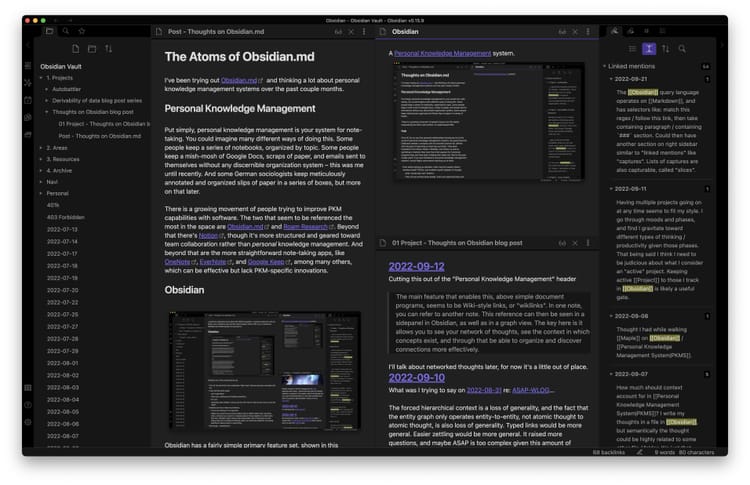

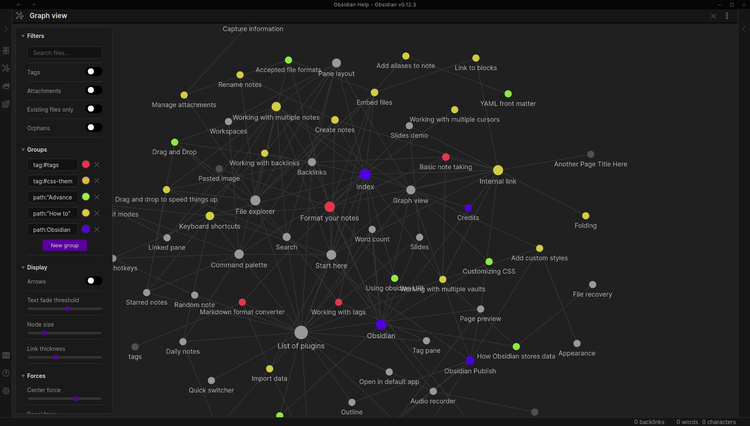
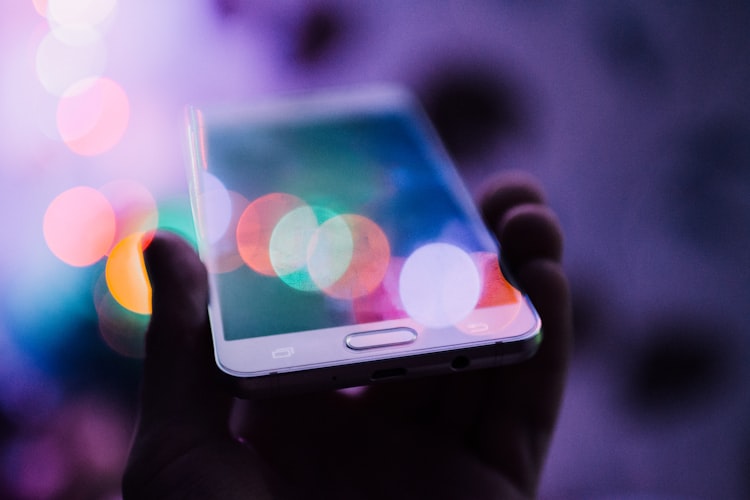
Member discussion